How to Install Apt Get Command in Linux
What is apt-get command?
APT, short for Advanced Package Tool, is a package management system.
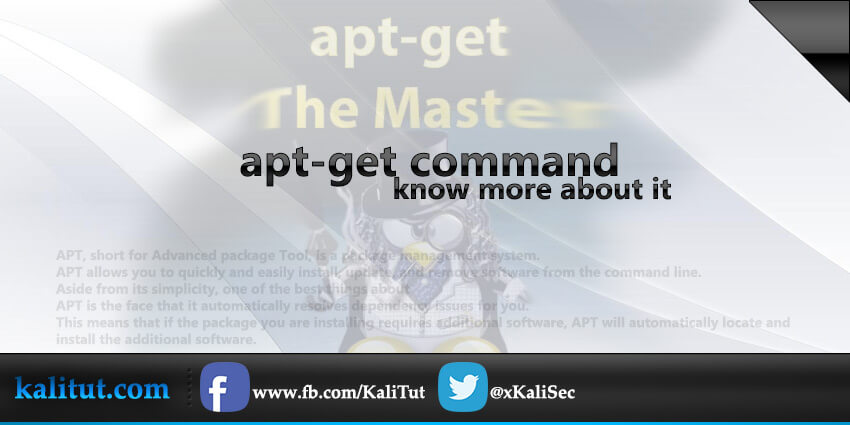
What does the 'sudo apt -get' command do?
apt get allows you to quickly and easily install, update, and remove the software from the command line. Aside from its simplicity, one of the best things about APT is the fact that it automatically resolves dependency issues for you
This means that if the package you are installing requires additional software, apt get will automatically locate and install the additional software.
This is a massive improvement over the old days of " dependency hell" .
installing software with apt get is very straightforward.
For example, let us assume you want to install the classic network-mapping tool Cheops, Once you know the name of the package you want to install, from the command line you can run apt-get install followed by the name of the software you want to install.
It is always a good idea to run apt-get update before installing software.
This will insure that you are getting the latest version available.
How to use apt-get command in linux
install a Package: Installation of packages using the apt-get tool is quite simple. For example, to install the network scanner nmap, type the following:
sudo apt-get install nmap
Remove a Package: Removal of a package (or packages) is also straightforward. To remove the package installed in the previous example, type the following:
Update the Package Index: The APT package index is essentially a database of available packages from the repositories defined in the /etc/apt/sources.list
To update the local package index type the following:
Upgrade Packages: To upgrade your system, first update your package index as outlined above, and then type:
More with the apt-get
apt-get update
update is used to resynchronize the package index files from their sources
if you are using a non root user you should add sudo to the beginning of the command and it will look like this sudo apt get update
apt-get upgrade
upgrade is used to install the newest versions of all packages currently installed on the system from the sources enumerated in /etc/apt/sources.list.
on a non root user you will always need to add sudo at the beginning of the command sudo apt get upgrade
apt-get dselect-upgrade
dselect-upgrade is used in conjunction with the traditional Debian packaging front-end.
apt-get dist-upgrade
dist-upgrade in addition to performing the function of upgrade, also intelligently handles changing dependencies with new versions of packages; apt-get has a "smart" conflict resolution system, and it will attempt to upgrade the most important packages at the expense of less important ones if necessary.
So apt-get dist-upgrade command may remove some packages. The /etc/apt/sources.list file contains a list of locations from which to retrieve desired package files. See also apt_preferences(5) for a mechanism for overriding the general settings for individual packages
apt-get uninstall
there is no command like that , but the right command is apt-get remove or sudo apt-get remove if you are on a non root user.
apt get –purge remove
To uninstall a program, use the " apt-get remove " command, which is the general command for uninstalling programs on Linux.
For example, the following command uninstalls nmap and deletes all the configuration files, using the "–purge" command.
sudo apt-get --purge remove nmap
If you don't want to remove the configuration files, simply leave out the "–purge" command, Example:
apt get reinstall
You can reinstall a package with apt-get install –reinstall packagename.
This completely removes the package (but not the packages that depend on it) then reinstall's it.
for example if we want to reinstall nmap the command would be like that :
apt-get install --reinstall nmap
apt get autoremove
autoremove is used to remove packages that were automatically installed to satisfy dependencies for some package and no longer needed
apt get clean
This command removes the aptitude cache in "/var/cache/apt/archives",
every time you install a program, the package file is downloaded and stored in that directory.
You don't need to keep the files in that directory and that what apt-get clean will do removing that files
apt get search
To search for a particular package by name or description:
From the command-line, use:
apt-cache search keyword
where the search keyword can be all or part of a package name or any words used in its description.
For example, apt-cache search proxy includes both these packages:
- tinyproxy – A lightweight, non-caching, optionally anonymizing HTTP proxy
- tircd – ircd proxy to the twitter API
Note: the list may be long, so you can pipe the output to less to make it scrollable one line or one screen at a time, i.e. apt-cache search something | less.
apt-get command not found
Apt-get is the package manager used by default in the Debian and Ubuntu distribution family. Given that this is a package manager, one of the most basic system packages, it is logical that the program should be present in each distribution. But still, some users encounter an apt get command not found error. we will examine why such an error occurs, how it can be at all, and how to fix the apt get command not found.
what dose apt-get: command not found means ?
In fact, this error message means just what it tells us, the command you are trying to execute was not found on the system. It has either not yet been installed or has been removed. But all this sounds very strange in relation to the package manager. Consider the main causes of the error:
- One of the most obvious reasons for getting the "apt get not found" error is that you do not have Ubuntu. This package manager is used only in Debian-based Linux distributions. Red Hat, CentOS, Fedora, OpenSUSE, CoreOS, Cloud Linux, ArchLlinux, and others are not. They have their own package manager, each has its own and it must be used to install packages, and not look for apt.
- If you use the apt command rather than apt-get, then you may have an old distribution that does not support this syntax, use apt-get;
- The second reason is because you accidentally or intentionally uninstalled the Apt package. He is no longer in the system, therefore, the system cannot find it;
- The third reason may be the inability to detect the program. The apt utility is on the system and works fine, but you damaged the PATH environment variable and now the system does not search for executable files in the folder where apt is located.
Check your operating system
The APT packages are used in Debian operating systems and its derivatives. If you are getting the error message "apt-get : command not found " please check the operating system you are working on. The "apt-get" will not work on RHEL and its derivatives like CentOS. These operating systems use the "yum" repository that contains all the software packages. To install packages in these operating systems, use the "yum" command.
Check the directories
Run the command:
The following output should be displayed: /usr/bin/apt-get
If the command returns no output, then you have no "apt" package installed. You will have to install the apt package manually by accessing the " /etc/apt/sources.list" file.
This file contains all the relevant links to install or upgrade packages. Choose the appropriate mirror from the list.
Now consider how to solve the problem. It is very simple.
how to fix apt-get command not found
Since the second reason involves less action, we need to check it first. Typically, apt executables are located in the /usr/bin directory. First, let's see if there is such a file in that folder:

If there is a file, then you will see something similar as in the picture above. Also pay attention to the rights. For the user, group and others, the flag "x" must be set to indicate execution. If it is not there, then apt will have to be reinstalled. If the rights differ from the above, namely "-rwxr-xr-x" , then they also need to be fixed, we will add an executable flag for all categories:
chmod +x /usr/bin/apt-get
if this fails try reinstall the utility.
apt-get syntax
- –no-install-recommends
Do not consider recommended packages as a dependency for
installing. Configuration Item: APT::Install-Recommends. - -d, –download-only
Download only; package files are only retrieved, not unpacked or
installed. Configuration Item: APT::Get::Download-Only. - -f, –fix-broken
Fix attempt to correct a system with broken dependencies in place.
This option, when used with install/remove, can omit any packages to permit APT to deduce a likely solution. If packages are specified, these have to completely correct the problem. The option is sometimes necessary when running APT for the first time, APT itself does not allow broken package dependencies to exist on a system. It is possible that a system's dependency structure can be so corrupt as to require manual intervention (which usually means using dselect(1) or dpkg –remove to eliminate some of the offending packages). Use of this option together with -m may produce an error in some situations. Configuration Item: APT::Get::Fix-Broken. - -m, –ignore-missing, –fix-missing
Ignore missing packages; If packages cannot be retrieved or fail the integrity check after retrieval (corrupted package files), hold back those packages and handle the result. Use of this option together with -f may produce an error in some situations. If a package is selected for installation (particularly if it is mentioned on the command line) and it could not be downloaded then it will be silently held back. Configuration Item: APT::Get::Fix-Missing. - –no-download
Disables downloading of packages. This is best used with –ignore-missing to force APT to use only the .debs it has already downloaded. Configuration Item: APT::Get::Download. - -q, –quiet
Quiet produces output suitable for logging, omitting progress indicators. More q's will produce more quiet up to a maximum of 2. You can also use -q=# to set the quiet level, overriding the configuration file. Note that quiet level 2 implies -y, you should never use -qq without a no-action modifier such as -d, –print-uris or -s as APT may decided to do something you did not expect. Configuration Item: quiet. - -s, –simulate, –just-print, –dry-run, –recon, –no-act
No action performs a simulation of events that would occur but do not actually change the system. Configuration Item: APT::Get::Simulate.
Simulation run as user will deactivate locking (Debug::NoLocking) automatic. Also a notice will be displayed indicating that this is only a simulation, if the option APT::Get::Show-User-Simulation-Note is set (Default: true). Neither NoLocking nor the notice will be triggered if run as root (root should know what he is doing without further warnings by apt-get).
Simulate prints out a series of lines each one representing a dpkg operation, Configure (Conf), Remove (Remv), Unpack (Inst). Square brackets indicate broken packages and empty set of square brackets meaning breaks that are of no consequence (rare). - -y, –yes, –assume-yes
Automatic yes to prompts; assume "yes" as an answer to all prompts and run non-interactively. If an undesirable situation, such as changing a held package, trying to install an unauthenticated package or removing an essential package occurs then apt-get will abort. Configuration Item: APT::Get::Assume-Yes. - -u, –show-upgraded
Show upgraded packages; Print out a list of all packages that are to be upgraded. Configuration Item: APT::Get::Show-Upgraded. - -V, –verbose-versions
Show full versions for upgraded and installed packages. Configuration Item: APT::Get::Show-Versions. - -b, –compile, –build
Compile source packages after downloading them. Configuration Item: APT::Get::Compile. - –install-recommends
Also install recommended packages. - –no-install-recommends
Do not install recommended packages. - –ignore-hold
Ignore package Holds; This causes apt-get to ignore a hold placed on a package. This may be useful in conjunction with dist-upgrade to override a large number of undesired holds. Configuration Item: APT::Ignore-Hold. - –no-upgrade
Do not upgrade packages; When used in conjunction with install, no-upgrade will prevent packages on the command line from being upgraded if they are already installed. Configuration Item: APT::Get::Upgrade. - –force-yes
force yes; This is a dangerous option that will cause apt to continue without prompting if it is doing something potentially harmful. It should not be used except in very special situations. Using force-yes can potentially destroy your system! Configuration Item: APT::Get::force-yes. - –print-uris
Instead of fetching the files to install their URIs are printed. Each URI will have the path, the destination file name, the size and the expected md5 hash. Note that the file name to write to will not always match the file name on the remote site! This also works with the source and update commands. When used with the update command the MD5 and size are not included, and it is up to the user to decompress any compressed files. Configuration Item: APT::Get::Print-URIs. - –purge
Use purge instead of remove for anything that would be removed. An asterisk ("*") will be displayed next to packages which are scheduled to be purged. remove –purge is equivalent to the purge command. Configuration Item: APT::Get::Purge. - –reinstall
Re-Install packages that are already installed and at the newest version. Configuration Item: APT::Get::ReInstall. - –list-cleanup
This option defaults to on, use –no-list-cleanup to turn it off. When on apt-get will automatically manage the contents of /var/lib/apt/lists to ensure that obsolete files are erased. The only reason to turn it off is if you frequently change your source list. Configuration Item: APT::Get::List-Cleanup. - -t, –target-release, –default-release
This option controls the default input to the policy engine, it creates a default pin at priority 990 using the specified release string. This overrides the general settings in /etc/apt/preferences. Specifically pinned packages are not affected by the value of this option. In short, this option lets you have simple control over which distribution packages will be retrieved from. Some common examples might be -t '2.1*', -t unstable or -t sid. Configuration Item: APT::Default-Release - –trivial-only
Only perform operations that are 'trivial'. Logically this can be considered related to –assume-yes, where –assume-yes will answer yes to any prompt, –trivial-only will answer no. Configuration Item: APT::Get::Trivial-Only. - –no-remove
If any packages are to be removed apt-get immediately aborts without prompting. Configuration Item: APT::Get::Remove. - –auto-remove
If the command is either install or remove, then this option acts like running autoremove command, removing the unused dependency packages. Configuration Item: APT::Get::AutomaticRemove. - –only-source
Only has meaning for the source and build-dep commands. Indicates that the given source names are not to be mapped through the binary table. This means that if this option is specified, these commands will only accept source package names as arguments, rather than accepting binary package names and looking up the corresponding source package. Configuration Item: APT::Get::Only-Source. - –diff-only, –dsc-only, –tar-only
Download only the diff, dsc, or tar file of a source archive. Configuration Item: APT::Get::Diff-Only, APT::Get::Dsc-Only, and APT::Get::Tar-Only. - –arch-only
Only process architecture-dependent build-dependencies. Configuration Item: APT::Get::Arch-Only. - –allow-unauthenticated
Ignore if packages can't be authenticated and don't prompt about it. This is useful for tools like pbuilder. Configuration Item: APT::Get::AllowUnauthenticated. - -h, –help
Show a short usage summary. - -v, –version
Show the program version. - -c, –config-file
Configuration File; Specify a configuration file to use. The program will read the default configuration file and then this configuration file. See apt.conf(5) for syntax information. - -o, –option
Set a Configuration Option; This will set an arbitrary configuration option. The syntax is -o Foo::Bar=bar. -o and –option can be used multiple times to set different options.
How to Install Apt Get Command in Linux
Source: https://kalitut.com/apt-get-command-about-it/